Introduction
The Android App Store, commonly referred to as the Google Play Store, is a sprawling digital marketplace housing an extensive collection of apps catering to a wide array of interests and needs. Whether you’re a seasoned Android user or new to the platform, mastering the art of navigating the Play Store efficiently can significantly enhance your overall experience and simplify the process of discovering, downloading, and enjoying apps. In this blog, we’ll delve into some valuable tips to help you seamlessly explore, download, and savor apps from the Android App Store.
1. Keep Your Android Device Updated
Before diving into the realm of app downloads, it’s crucial to ensure that your Android device’s operating system is up-to-date. Regular updates serve not only to enhance your device’s performance but also to fortify its security and ensure compatibility with the latest apps. To check for updates, navigate to “Settings,” then “System,” and select “Software Update.” Keeping your device updated ensures that you can access and download the latest apps without encountering compatibility issues.
2. Use a Google Account for Seamless App Management
To make the most of the Android App Store, link your Android device to a Google account. This connection not only grants you the ability to download apps but also provides effortless access to app updates, purchases, and app data backup. Your Google account acts as a centralized hub for managing your apps, simplifying the process of transitioning between devices or recovering app data in the event of device loss or replacement.
3. Personalize Your App Recommendations
The Android App Store offers personalized app recommendations based on your past downloads and usage patterns. To receive tailored recommendations, open the “Play Store” app, tap your profile picture, and select “Settings.” Under the “General” section, you can fine-tune your preferences for app recommendations. This feature empowers you to discover relevant apps more efficiently, saving you time and effort.
4. Explore Categories and Collections
The Play Store thoughtfully organizes apps into various categories and collections, making it a breeze to find apps that align with your interests. You can explore categories such as “Games,” “Productivity,” “Health & Fitness,” and more. Additionally, make sure to check out curated collections that feature apps handpicked by the Play Store editors. These collections often spotlight popular or trending apps, further streamlining your search efforts.
5. Read App Reviews and Ratings
Before committing to the download of an app, it’s prudent to take a moment to peruse user reviews and scrutinize the app’s rating. Reviews offer invaluable insights into the app’s functionality, user experience, and potential issues. Pay attention to both positive and negative feedback to make an informed decision. An app with a high rating and positive reviews is likely to be a reliable choice.
6. Verify App Permissions
When initiating the download of an app, take the time to review the permissions it requests. Android apps require various permissions to access specific features or data on your device. It’s imperative to ensure that the requested permissions align with the app’s functionality and purpose. Exercise caution if an app demands excessive or seemingly unnecessary permissions, as this could be indicative of potential privacy concerns.
7. Secure Your App Downloads
To bolster your device’s security and safeguard your data, consider enabling Google Play Protect, Google’s built-in security system for the Android App Store. This system continuously scans apps for malware and other security threats. To activate it, go to “Settings,” select “Security,” and enable “Google Play Protect.” This additional layer of security guarantees that the apps you download are safe and dependable.
8. Update Apps Regularly
Once you’ve successfully downloaded apps, it is crucial to keep them up-to-date. App updates typically include bug fixes, performance enhancements, and the introduction of new features. To update your apps, open the Play Store, tap your profile picture, and navigate to “My apps & games.” From there, you can readily identify which apps have available updates and promptly install them with a single tap.
9. Manage Your App Library
As you accumulate a collection of apps over time, it becomes imperative to maintain an organized app library. Uninstall apps that you no longer use to free up storage space and ensure your device continues to operate smoothly. To uninstall an app, venture into “Settings,” select “Apps,” and pinpoint the app you wish to remove. Subsequently, tap “Uninstall” to initiate the removal process.
10. Explore Alternative App Stores (with Caution)
While the Google Play Store serves as the primary source for Android apps, it’s worth noting that alternative app stores do exist. However, exercising caution when exploring these alternatives is paramount, as they may host apps that haven’t undergone rigorous security vetting. If you opt to explore alternatives, stick exclusively to reputable sources such as the Amazon Appstore or the Galaxy Store (for Samsung devices), and exercise discernment by downloading apps only from trusted sources.
By diligently following these tips and harnessing the full potential of the Android App Store’s features and functionalities, you can elevate your app downloading experience on your Android device. Whether you’re on the hunt for productivity tools, entertainment apps, or anything in between, the Play Store offers a vast array of options to meet your needs. Embark on your journey with confidence, and revel in the world of apps at your fingertips!
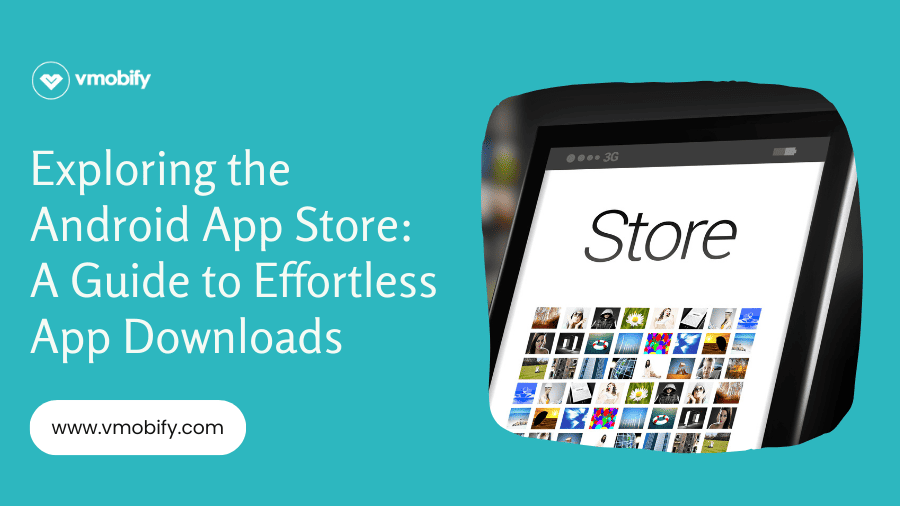
Add a Comment